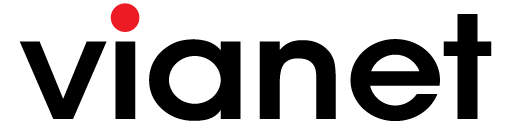What is Wireless Interference and how can it impact your internet performance?
नेपाली भाषाको लागि यता थिच्नुहोस।
If you are experiencing slow internet speeds or frequent disconnection when using your Internet through WiFi, there is a high chance that it is a result of wireless interference. Wireless interference occurs when something disrupts or weakens WiFi signal coming from your router. It is found that current 75% of all slow internet complaints we receive at Vianet currently is a result of wireless interference.
Wireless interference can occur due to various reasons, amongst them the most commons ones are:
- Having multiple routers that operate in the same frequency nearby that causes signal to interfere with each other.
- Placing your router near devices that emit electromagnetic signal such as TV, Radio, Cordless Phone, Speaker, Microwave, Wireless Video Camera, Wireless game controller, or old Bluetooth devices.
Before troubleshooting for wireless interference, we recommend users to test their true internet speed by connecting your laptop to the router using Ethernet cable and checking Internet speed using sites such as https://www.speedtest.net . If the difference in speed is significant via cable vs wireless, even when testing close to the router, then we recommend taking one of the actions listed below.
Wireless interference can be reduced through any one of the methods:
- Correcting the placement of your router so it is not near other devices that interfere with its signal.
- Changing your WiFi channel width
- Upgrading your router to a more powerful 5Ghz WiFi Router.
If correcting the placement of your router does not improve performance, we recommend changing your WiFi Channel width. WiFi Channel width helps you to tweak your WiFi signal frequency slightly so that it does not overlap with other WiFi devices using the same frequency. There are 11 channels to choose from, we recommend changing the channels and testing Internet performance in each one to find the right fit.
If you are using the Fiber WiFi device provided by Vianet, we have a very easy guide on how to change your WiFi Channel width using our Mobile App or Customer Portal.
Please find the guides below
How to change your WiFi channel using Customer Web Portal?
- Login to Vianet Customer Portal.
If you do not know how to login to our Customer Web Portal, visit the instructions: “How to Login to your Customer Web Portal?” -
Click on the “Router Settings” on Left Sidebar Menu
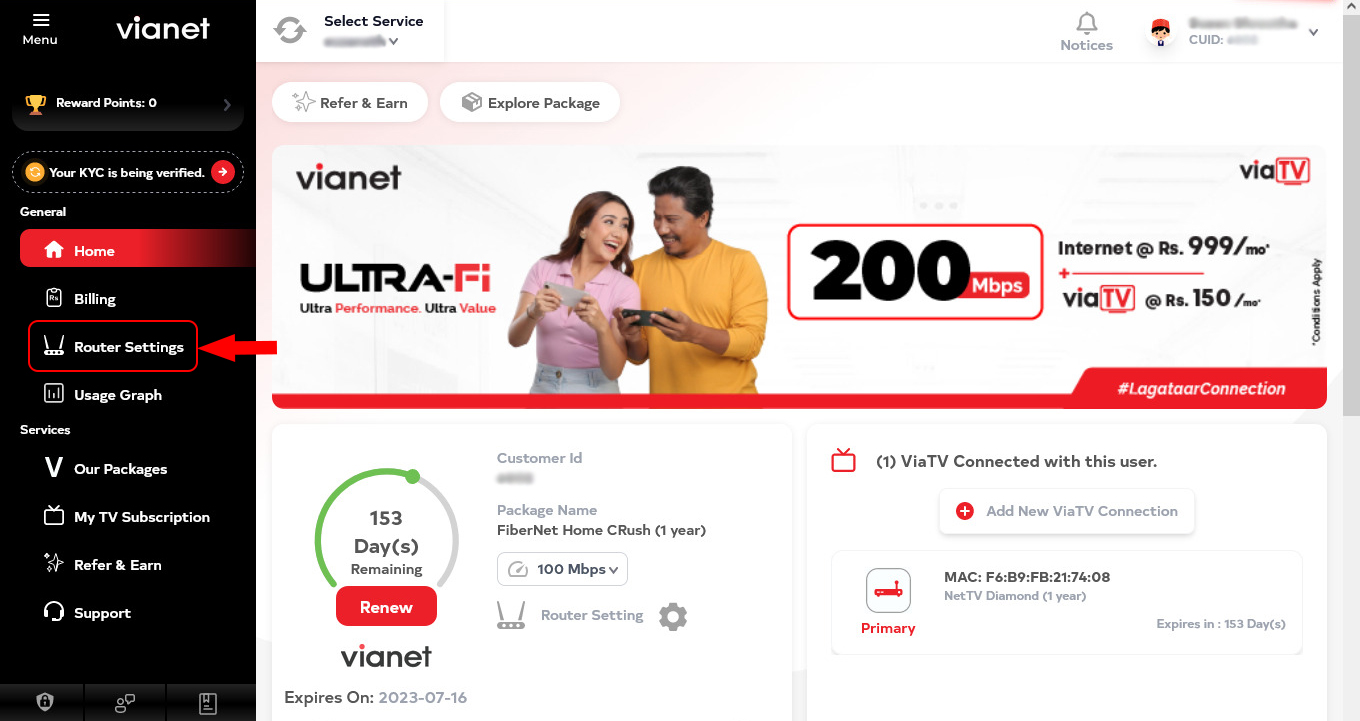
-
Under “Router Settings” tab you will find the your router details
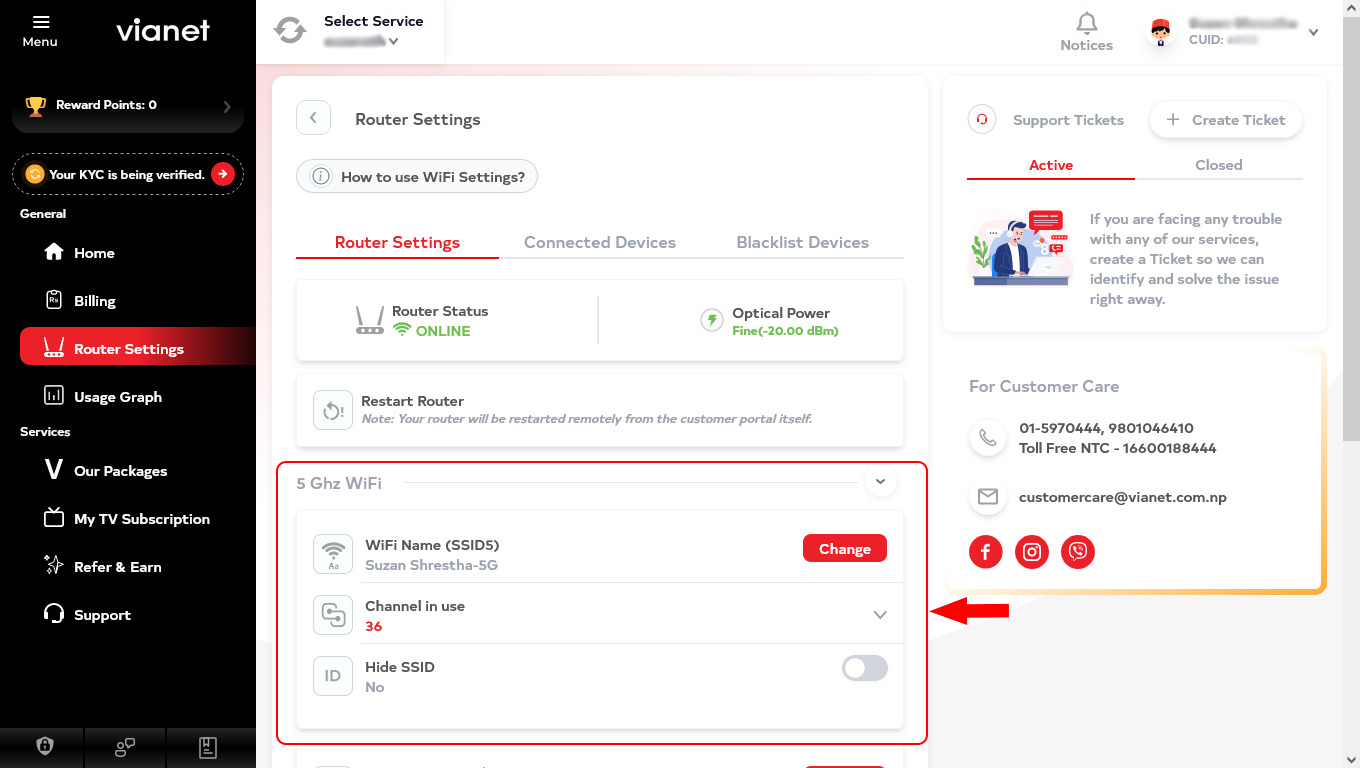
-
If you are using “Dual Band Router” then you will find both 2 Ghz & 5 Ghz WiFi settings
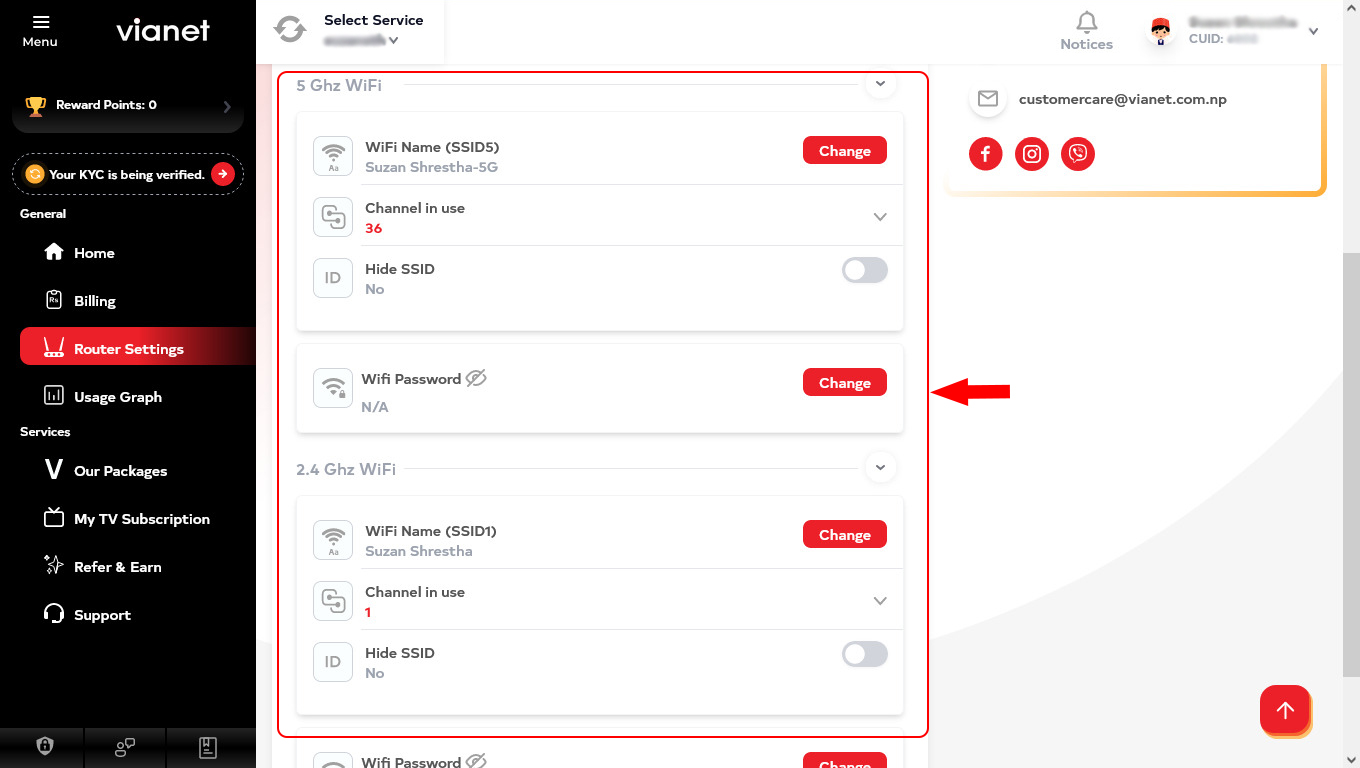
-
Change your WiFi Channel (Channel in Use)
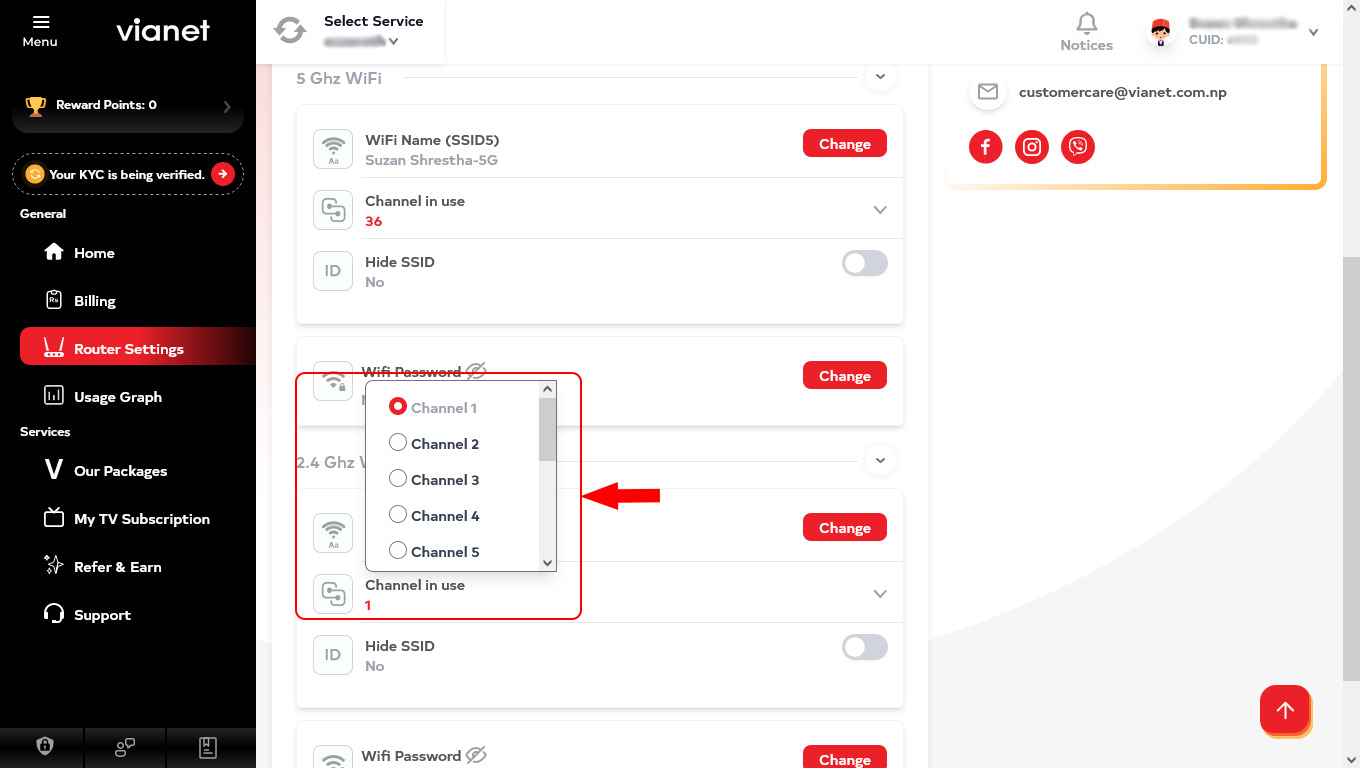
WiFi Channel refers to the wireless frequency by which your Fiber WiFi Device communicates to the several devices you use to surf the Internet. If there are other wireless routers nearby using the same WiFi channel it might cause interference and disrupt wireless communication from your Fiber WiFi Device to your other connected devices which will cause slow internet performance.
You can try changing the WiFi channel so as to decrease the interference from nearby wireless routers.
If changing WiFi Channel width still does not resolve interference issues, we recommend upgrading your router to a 5Ghz router. 5Ghz WiFi routers reduce wireless interference significantly as it has lower wireless range, so it has less chance of signals overlapping and it has a stronger signal strength which allows for faster and more consistent data transfer speeds. Another advantage is that since most devices use the 2.4Ghz WiFi frequency, 5Ghz WiFi frequency isn’t as crowded hence delivers a smoother experience. However, before upgrading your router please ensure that your device supports 5ghz WiFi, although most devices do support the new WiFi band if you are using very old devices there is a chance that it does not support for the device. You can purchase 5Ghz router through Vianet, please do call us to order.